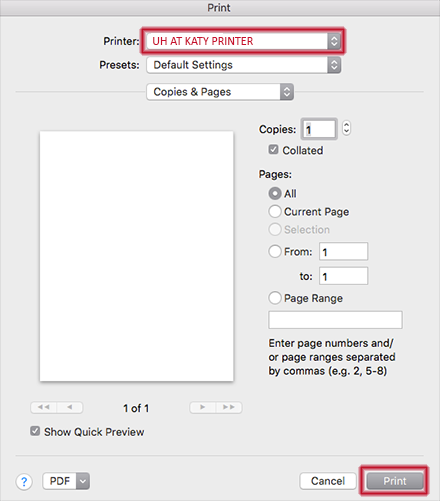Printing Services
![]()
Black and white printing services are available in the Virtual Library, room 123, and the Student Lounge, room 312. Additionally you can print wirelessly from personal laptops with the UniPrint software installed. Instructions for installing the software are below. Color printing is available in only the Virtual Library at this time.
If you have any questions or need assistance, contact us at KatyTech@uh.edu or 832-842-2311.
Print Job Pickup Locations
The Print Release Stations are located:
Color printing (KT-Color)
Instructions
Select your Operating System (OS) below and follow the steps to send a print job to any Katy Campus Print Release Station.
1. Download file
Download the KT-BW_for_Lte.exe file from any browser (this example is using Chrome browser). For color printing, download KT-COLOR_for_Lte.exe. Save it to your computer.
Open and run the KT-BW_for_Lte.exe/KT-COLOR_for_Lte.exe file.
2. Run the installation file
If you see a “Windows protected your PC” dialogue box:Select “More info”
Select “Run anyway”
3. Install the printer client package
Select “Install” to begin printer client installation.
Select “Finish” to finish and exit the printer client installation.
4. Print document
From the program you wish to print (this example is using Microsoft Word), select “File” > “Print”.
Select the “KT-BWRELQUEUE on UNIPRINT” printer.
Select “Print” to send your print job to the Print Release Station. Proceed to any Katy Campus Print Release Station and follow the printing instructions listed there.
1. Download file
Download the Popup.dmg file to your Mac OS device from any browser (this example is using Safari browser), and save it to your computer.
Open the folder of the download and run/double-click the Popup.dmg file.
Once the installer loads, click “Continue” twice.
2. Run the installation file
Click “Install”
When prompted for password, type in your password for your local computer account and select “Install Software”. Then click “Continue”.
After installation is successful, click “close”
3. Open system preferences
Open System Preferences and click on “Printers & Scanners”.
4. Add printer
Click on the “+” to add printer.
Right click (ctrl + Click OR tap with two fingers) next to the “Windows” icon and select “Customize Toolbar”.
Drag the “Advanced” icon and place it next to the “Windows” icon. Press “Done” afterwards.
Click on “Advanced”, once it loads fill out the following fields:
Type
Select “Pharos Printer Server” from the drop down menu.
Device
Select “Another Device” from the drop down menu.
URL
Type “popup://uniprint.e.uh.edu/KT-BWRELQUEUE” for black and white printing.
Type “popup://uniprint.e.uh.edu/kt-colorrelqueue” for color printing.
Name
Type any name in this field. In this example we will use “UH AT KATY PRINTER”
Location
Leave this field blank.
Use
Select “Generic PostScript Printer” from the drop down menu.
Click “Add”.
5. Print document
From the program you wish to print, select “File” > “Print”. Select the printer name you added in the previous step. Then, proceed to any Katy Campus Print Release Station and follow printing instructions listed there.
1. Download file

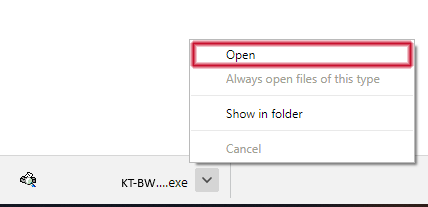
2. Run the installation file
If you see a “Windows protected your PC” dialogue box: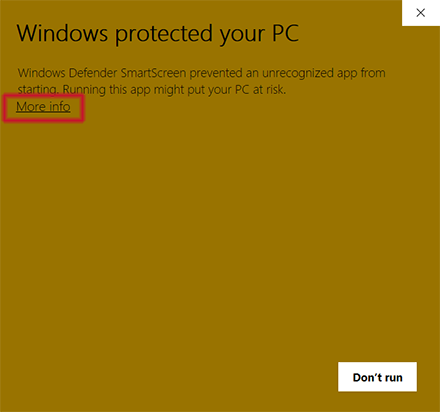

3. Install the printer client package


4. Print document
From the program you wish to print (this example is using Microsoft Word), select “File” > “Print”.
Select the “KT-BWRELQUEUE on UNIPRINT” printer.
Select “Print” to send your print job to the Print Release Station. Proceed to any Katy Campus Print Release Station and follow the printing instructions listed there.

1. Download file
Download the Popup.dmg file to your Mac OS device from any browser (this example is using Safari browser), and save it to your computer.
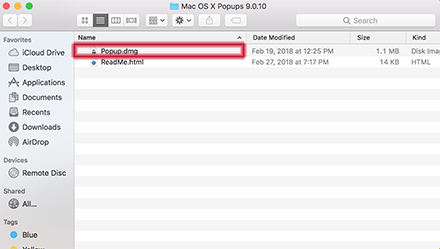
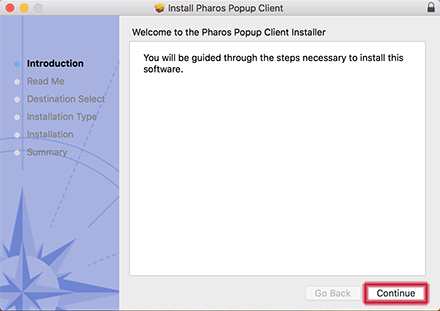
2. Run the installation file
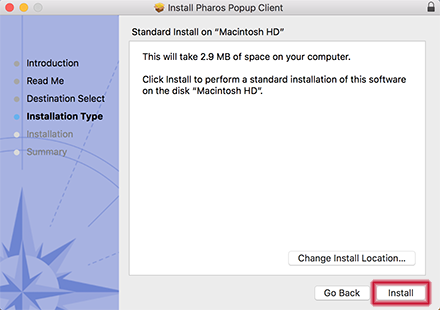
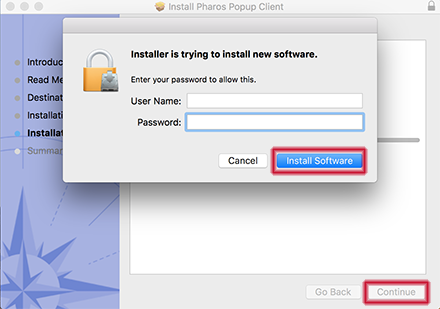

3. Open system preferences
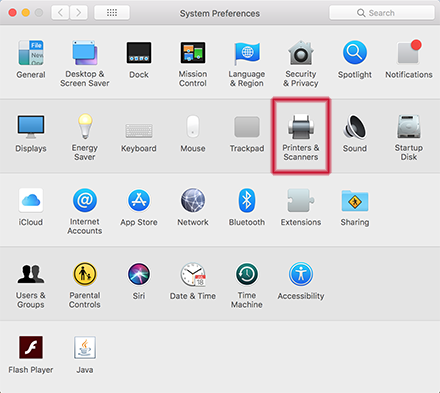
4. Add printer
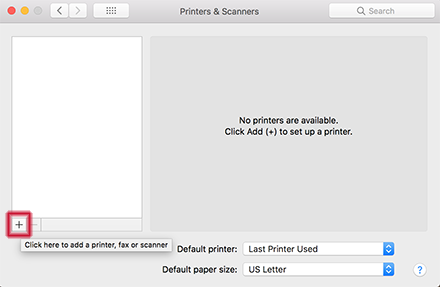
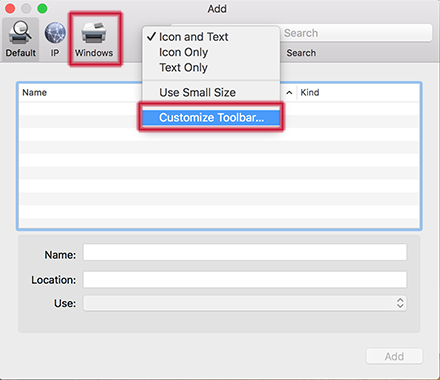
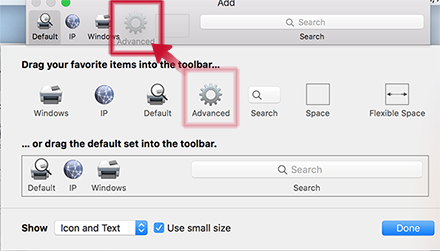
- Type
- Select “Pharos Printer Server” from the drop down menu.
- Device
- Select “Another Device” from the drop down menu.
- URL
- Type “popup://uniprint.e.uh.edu/KT-BWRELQUEUE” for black and white printing.
Type “popup://uniprint.e.uh.edu/kt-colorrelqueue” for color printing. - Name
- Type any name in this field. In this example we will use “UH AT KATY PRINTER”
- Location
- Leave this field blank.
- Use
- Select “Generic PostScript Printer” from the drop down menu.
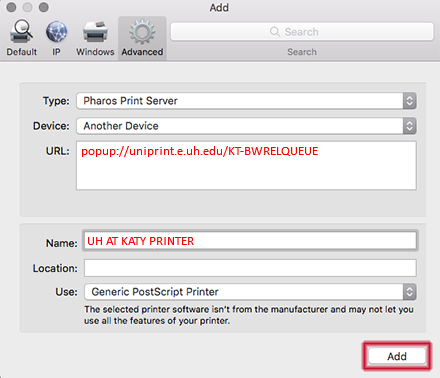
5. Print document